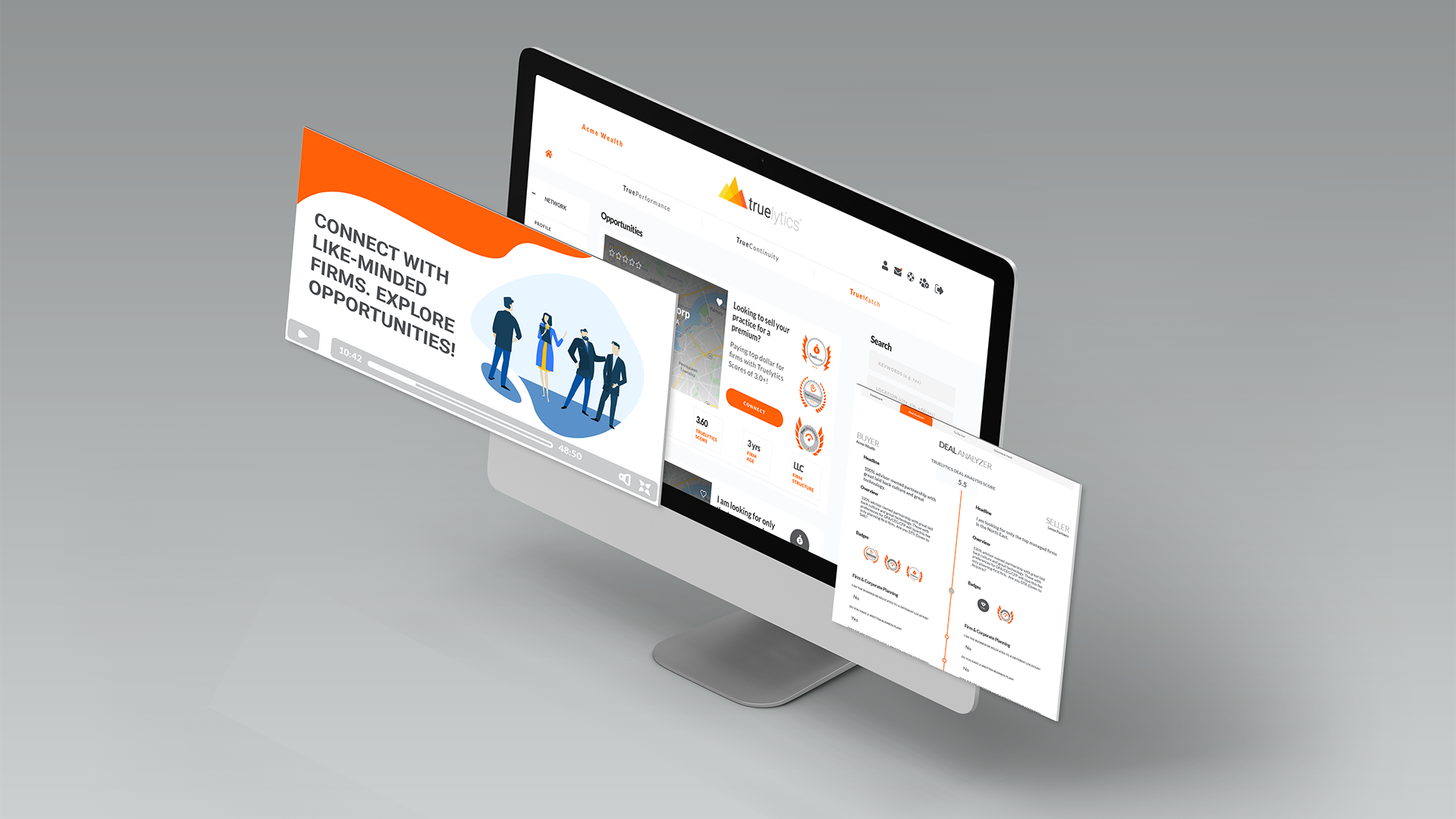
Up until now, Enterprise users had a pretty similar experience to normal marketplace participant users. Let's talk about how that experience has changed with this latest release.
The new default experience for enterprise users is the Marketplace Participants list. From this page, enterprise users can:
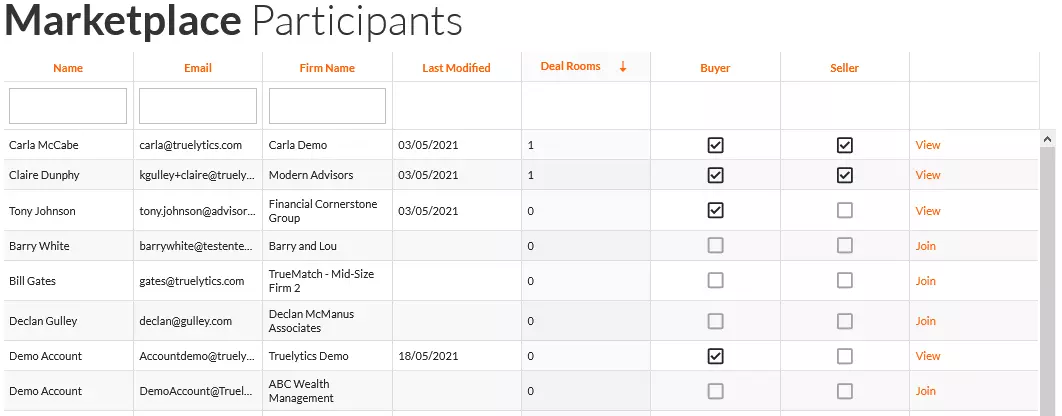
This is where we spent the majority of our time. There's just so much customization and configuration that you can do with your marketplace; and now, you can finally see -- and modify! -- these configurations in the admin.
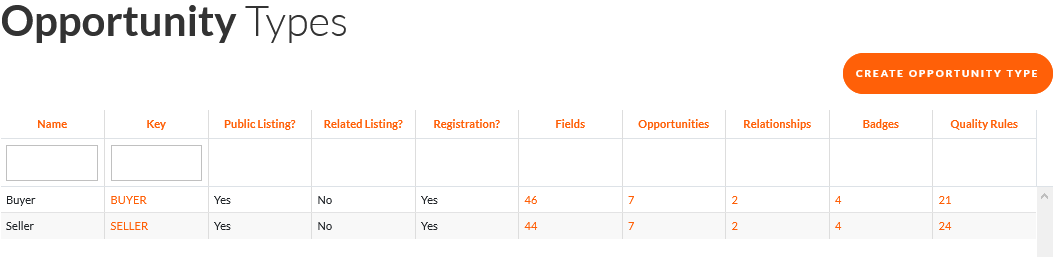
There's a lot to unpack in just this simple screenshot. Let's start breaking it down.
The key take away here is these types are not limited to just buyers and sellers. TrueMatch is about matchmaking -- not about just buying and selling. Think things like: finding a succession partner; starting an advisory group and finding local, like-minded business owners for meetups; business partners, services, or relationships that the enterprise can offer to its participants.
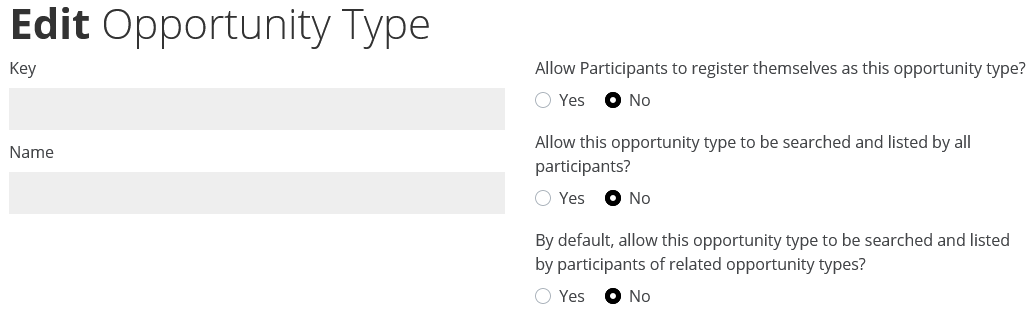
Are there certain opportunity types you want anyone to be able to list? Enable this option, and even first-time marketplace users that haven't created their own profile yet will be able to see these listings.
If a participant is a buyer, chances are they want to see the list of sellers on the platform, right? This setting is what allows that. The opportunity relationships are managed in the Relationships column.
Some opportunity types shouldn't allow participants to register themselves. Using the Marketplace Participant report above, admins can do the registration on behalf of participants.
In the past few product updates, we've been talking a lot about customizing the intake experience for various modules. TrueMatch is no different! You have 100% control over what you want to ask for each opportunity type.
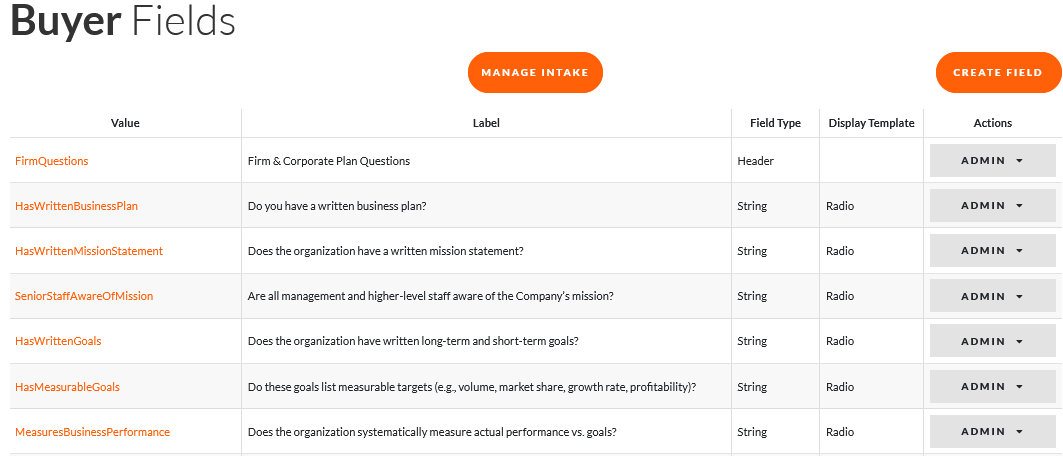
This just takes you to the Marketplace Participants list, filtered on these Opportunities.
Relationships are all about how this opportunity type relates to other opportunity types. For example, below shows all Buyer relationships. Notice that Buyers can see other Buyers and connect (Mergers); Buyers can reach out to Sellers; and Sellers can reach out to Buyers. And all opportunity types can list each other and reach out to each other in a deal room. All of those settings are, of course, configurable. For example, if you wanted Sellers to see Buyers, but not the reverse, you could do that by managing the relationship settings in the Admin menu. It's that flexible!
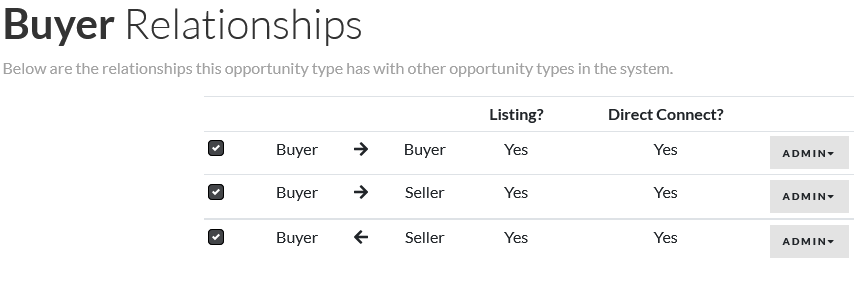
Adding a layer of gamification into Truelytics, Badges not only serve as a motivator for participants to unlock achievements, but also serve as a very public indicator of an opportunity's completeness and quality. The screenshot below shows you the badge listing. Admittedly, in this first release, it's a bit complicated to look at the rules for awarding badges. We definitely plan to clean that up. For now, it serves as a (very technical) way of showing the complexity of the rules engine for calculating badges.
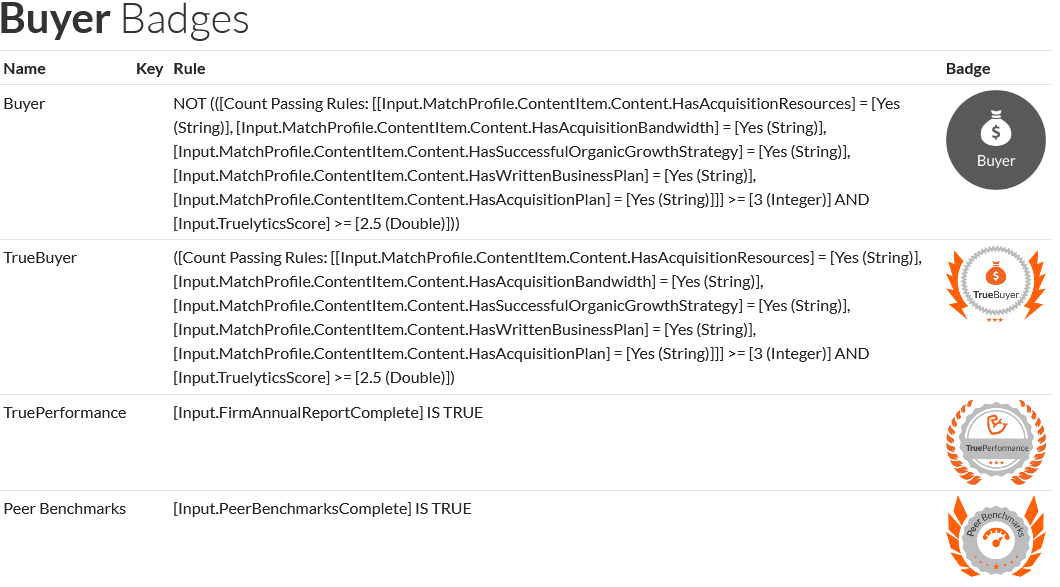
Quality Rules help show the strength of a given opportunity profile. This is not an indication of a good match; it just shows the overall quality and completeness of a profile. It's similar to badges, but more fine tuned, and these rules help bubble the best opportunities to the top of search results. Note that the Rules engine is the same as the Badges engine above.
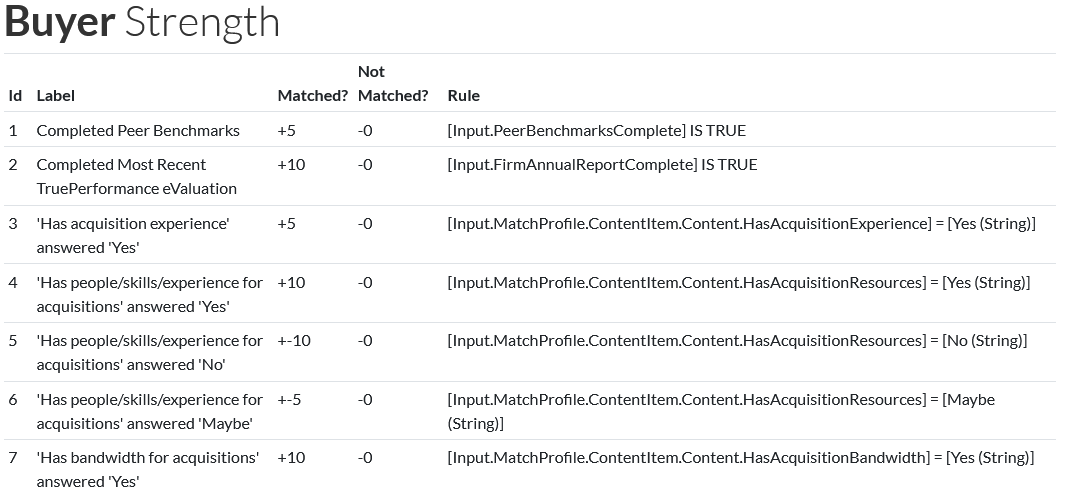
The third leg of our rule engine inside TrueMatch is the Match Analyzer. Under the Admin menu on the Opportunity Relationships page is an option to add rules to determine if the current match is strong. In the screenshot below, we're determining if a Seller and a Buyer are a good match. Again, I know it reads like Greek, but what the top rule is showcasing is this: it checks if the Buyer specified an Ideal Seller AUM range and, if so, that the current Seller's AUM is within that range. If it is, +1 point!
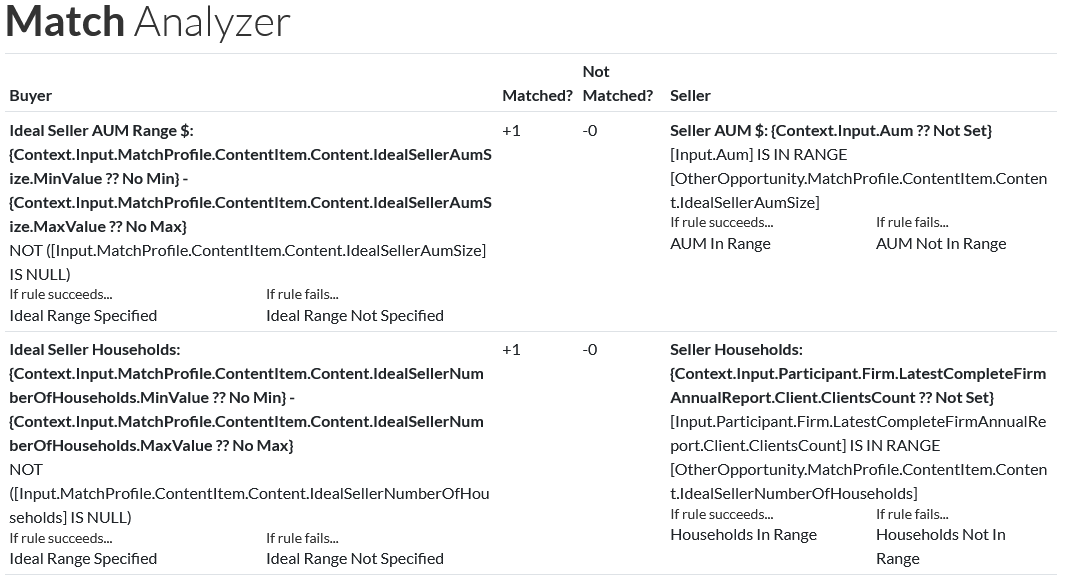
The above rule engines are complex - we know! So let's show you visually how they're all used. First off, let's say you're a Seller browsing the opportunities. If there are Buyers that you match strongly with, they'll now appear at the top of your search results. Clicking in on that buyer and going to the Deal Analyzer page, you'll see a breakdown of the deal. You'll see your badges and their badges; your opportunity quality and their opportunity quality; and the match analyzer results. All of these things will help you make decisions about whether or not to pursue this opportunity.
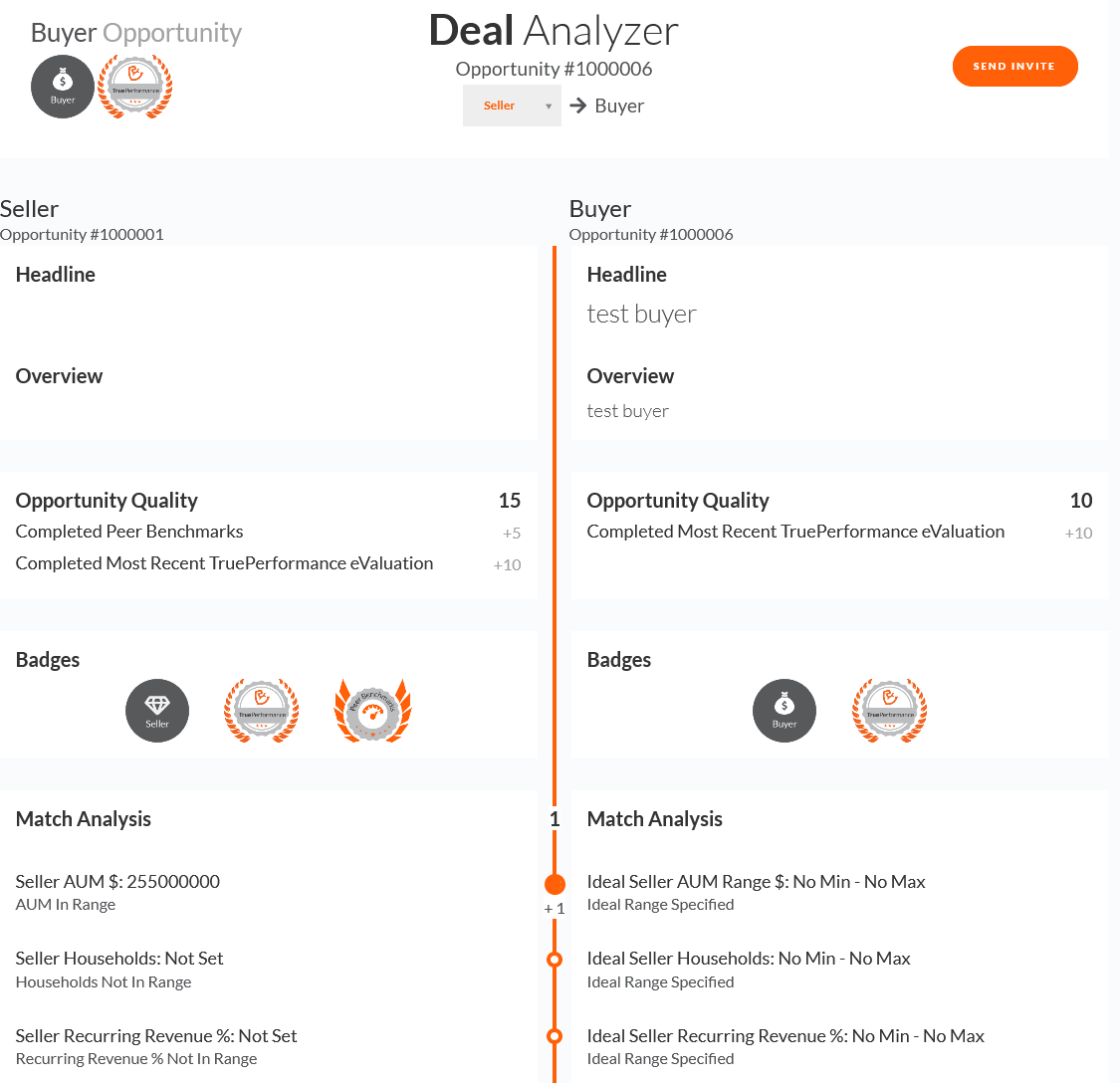
As a marketplace administrator, you might want to see what deals are being left on the table, to help grease the wheels. But with hundreds or thousands of participants, how can you know which opportunities are out there? That's where the Top Matches Report comes into play. It shows the top 3 matches, based on the Match Analyzer results, for every participant and every relationship type in the system.
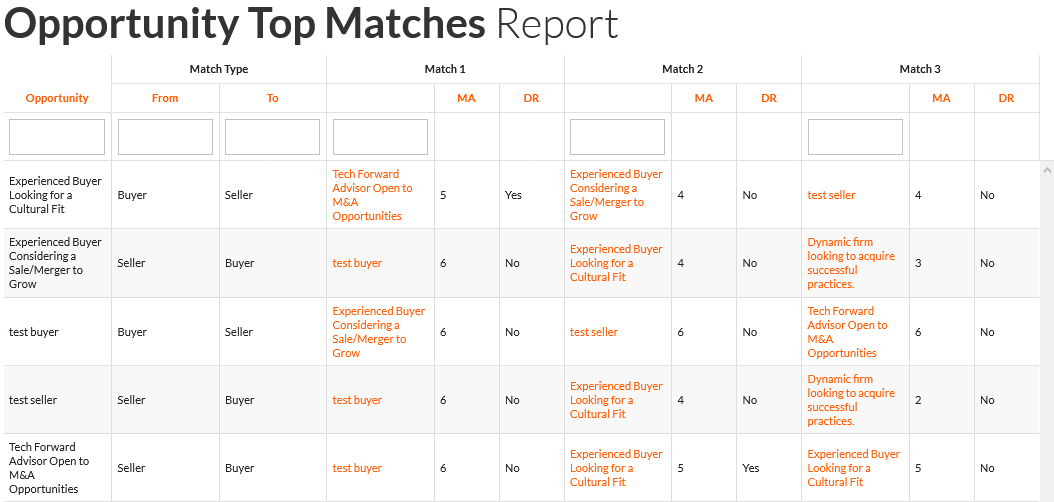
Clicking in to the matches, you can see the match opportunity through the lens of the main opportunity.
And speaking of lenses... when viewing an opportunity, enterprise admins have the option to switch the viewing participant, allowing you to quickly cycle through various deal analyzers without having to navigate back and forth between pages.
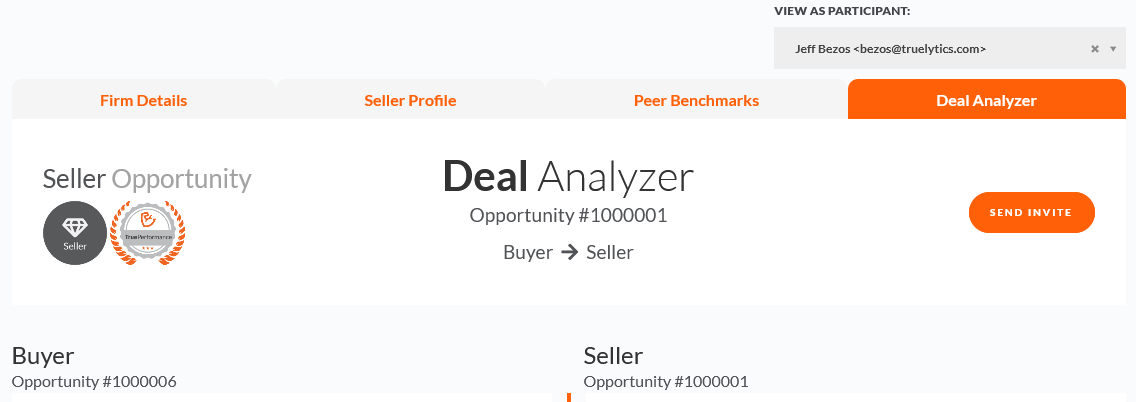
This is by far one of our most technical updates we've made. There's a lot of deep customization and configuration. We don't expect our enterprises to figure everything out on their own. So please, if you have any questions, please reach out to our Customer Success team. We'll do a demo; we'll help you meet your marketplace goals; we'll even help you implement the features in the admin. We're here to help!
And as always, if there’s something that you’d like to see, please feel free to reach out and let us know.
These Stories on Product Release Notes