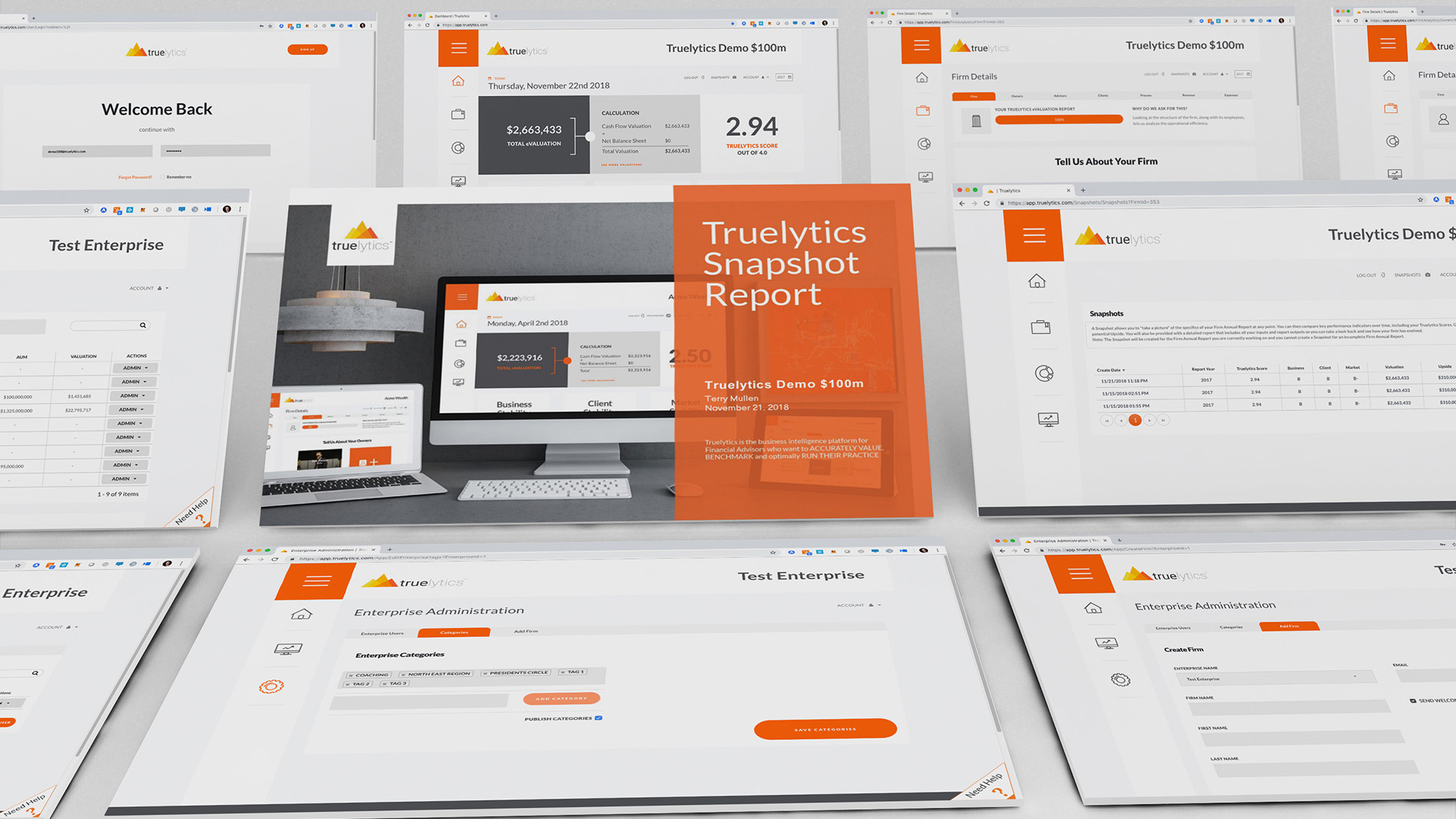
We are pleased to announce our latest release, Truelytics 2.4. Folks, THIS ONE IS A DOOZY! Kevin Gulley, Truelytics' VP of Product Development, and our fantastic development team at Xogito really outdid themselves this time. We have cleaned up over 30 bugs and have introduced new enterprise and firm features that are sure to impress.
Truelytics 2.4 Quick Guide
Super Admin - Enterprise Users
Progress Reporting - Enterprise Users
Firm Details - Enterprise Users
Firm History - Enterprise Users
Updated Account Navigation - Firm Users
Benchmark Mobile Optimization - Firm Users
Enterprise customers now have an opportunity to identify a small number of Enterprise Users to be Enterprise Super Admins. These new users will be empowered to accomplish several new management tasks, beyond the Stack Rank and Benchmarking views they will continue to be able to access.
If you were assigned as an Enterprise Super User, simply access this new functionality by clicking on the gear icon located in the left hand navigation.
Once you access the Enterprise Administration area, you will be presented with:
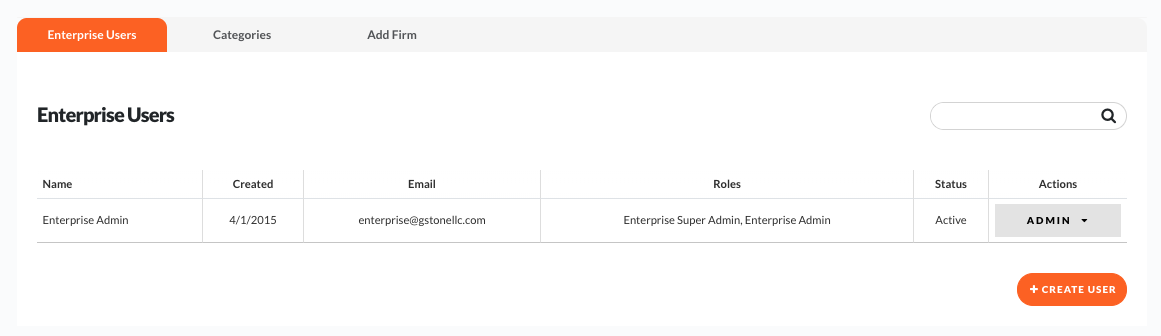
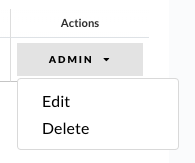
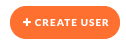
To Add an Enterprise User or Super User, simply click on the orange +Create User button in the bottom right of the screen. To edit or delete a User, click on the ADMIN menu under Actions and select the appropriate option.
A couple of things to note when adding or editing a user:
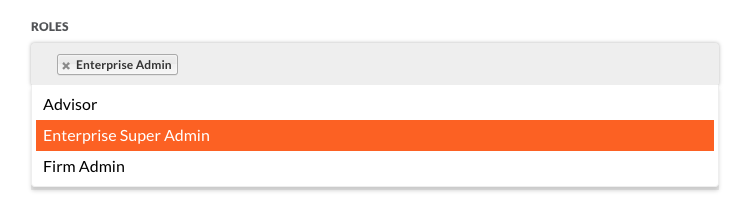
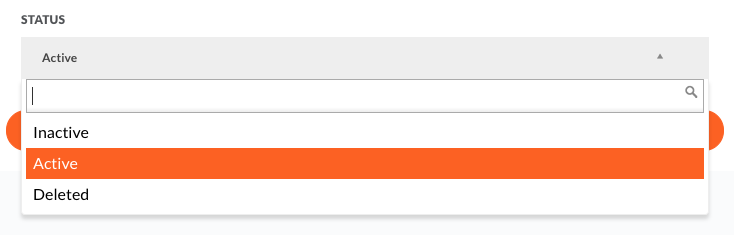
One of the exciting new enterprise features in this release is Categories. Categories are meant to segment firms. For example, an enterprise may want to associate a firm as being part of a region, associated with a particular practice manager, or simply as a member of the top producers club. It can be anything that helps your enterprise identify, sort, and/or view custom groups.
This option is only available to Enterprise Super Users and is one of the top navigation tabs located in the Enterprise Admin view.
Creating Categories
Assigning Categories to Firms and Searching
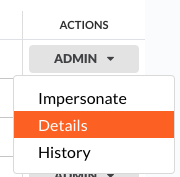

Finally, Enterprise Super Admins are now able to add Firms to their Enterprise whenever they wish. This is available by selecting the gear icon in the left hand nav and choosing the Add Firm tab.
Progress in the Firm Stack Rank View, available to Enterprise Admins, now shows % complete for the latest full calendar year. Additionally, we now record a firm's annual Progress, TL Score, AUM, and Valuation in the new Firm Details view. This may be accessed by selecting DETAILS in the Admin drop menu under the Actions column.
Firm Details offers Enterprise Admins the ability to quickly see a Firm's Admin Email Address, Last Login, Last Update, and Firm Annual Progress and Results. Additionally, this is where Enterprise Admins may assign Categories to a specific firm to help establish segments and easily filter groups in the Stack Rank view. This may be accessed by selecting DETAILS in the Admin drop menu under the Actions column.
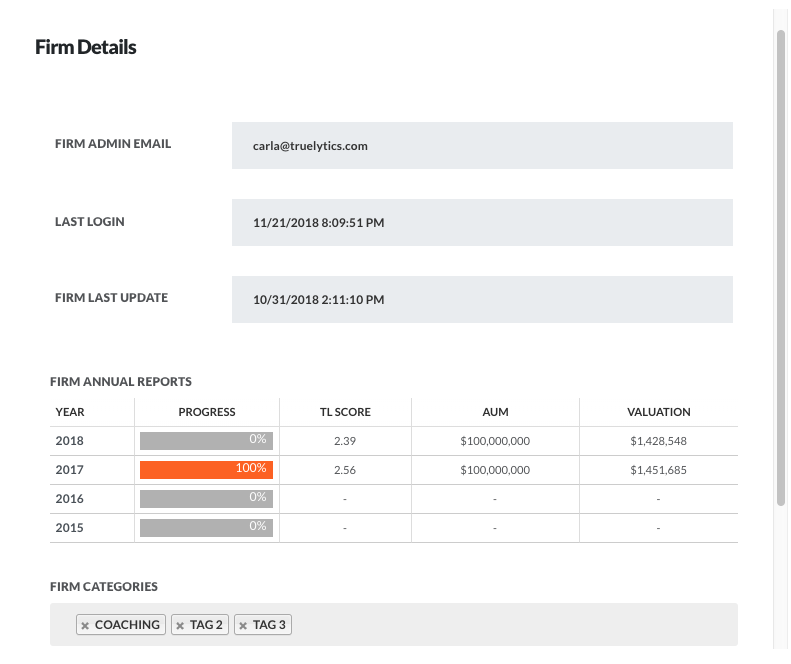
Firm History provides Enterprise Admins a high-level audit trail for each firm under the enterprise license. Any time someone logs into a Firm's account, the following information is logged:
A Snapshot allows firm to "take a picture" of the specifics of their Annual Report at any point. This allows a Firm User to compare key performance indicators over time, including your Truelytics Scores, Grades, Firm Value, and Potential Upside. You will also be provided with a detailed report that includes all your inputs and report outputs so you can take a look back and see how your firm has evolved.
To take a Snapshot, select it in the navigation located in the top right of your screen.

Once the Snapshot page loads, a Firm User has two main options to choose from:
TAKE A SNAPSHOT
This is done by simply clicking on the orange button located in the top right of the screen.
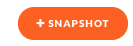
SNAPSHOT DASHBOARD
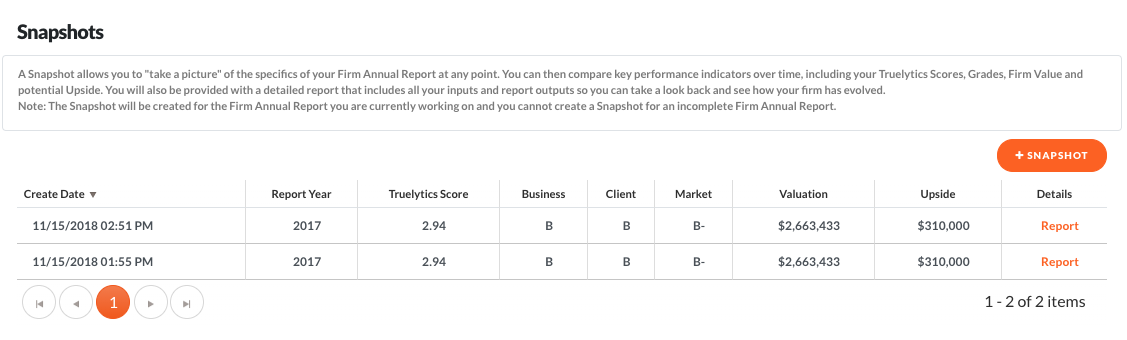
The Snapshot Dashboard (above) is an ongoing record of every time a Snapshot is taken. It includes the Date, Year, Truelytics Score, Business, Client, Market Stability Grades, Valuation, Upside Potential, and a link to the PDF report detailing all of your inputs and report outputs.
Example Snapshot Report (PDF)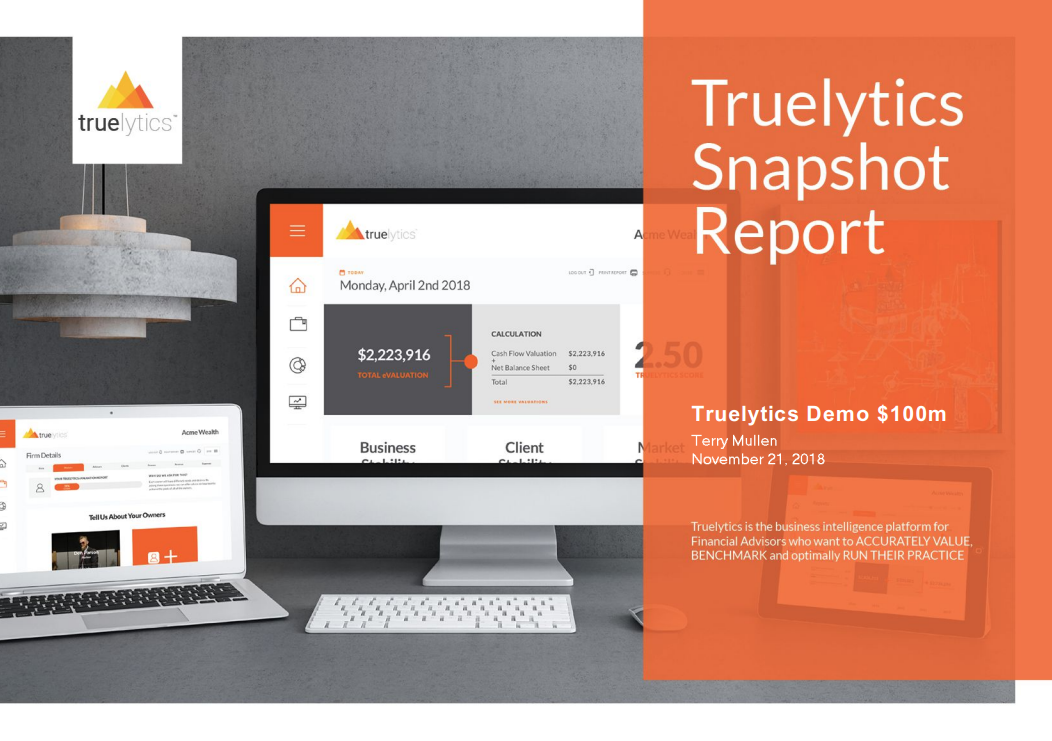
Note: The Snapshot will be created for the Firm Annual Report you are currently working on and you cannot create a Snapshot for an incomplete Firm Annual Report.
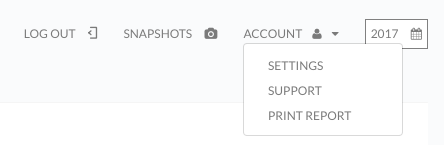
Firm Users will see an updated sub-nav in the top right corner of their screen.
The Account drop menu offers:
Firms that access Truelytics via their mobile devices will be happy to note that we have taken our first stab in making the Benchmark Reporting more readable and easier to use. We know that we still have some more work to do to make this experience world class. However, this is a step in the right direction.
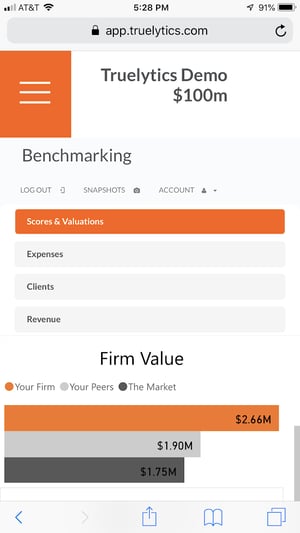
| Issue key | Issue Type | Summary |
| TM-871 | Bug | Firm Tags - Pop Up is not correctly displayed |
| TM-870 | Bug | [Mobile]: Unable to Access the rest of Benchmarking sections by clicking on tabs |
| TM-869 | Bug | [Mobile] Owners/Advisors: The Add Owner/Advisor pop up is not properly displayed |
| TM-868 | Bug | Reports - Growth Revenue Rate is not set to 0 if removing the revenue for all years except current year. |
| TM-866 | Bug | Account Management - Instant visual feedback upon changing Email Address |
| TM-864 | Bug | Next/Back Firm Details buttons misplaced |
| TM-863 | Bug | [Mobile] Benchmarking page displayed improperly |
| TM-862 | Bug | [Mobile] Owner/Advisor cards misplaced |
| TM-858 | Bug | [Mobile] Navigation toggle back hidden |
| TM-857 | Bug | [Mobile] Dashboard element layers over important nav elements |
| TM-852 | Bug | Owners/Advisors - An error appears when trying to Save without adding an Owner |
| TM-850 | Bug | Administration - Firms: The Firms are not correctly displayed in pages |
| TM-847 | Bug | Account Management: There are no password requirements |
| TM-846 | Bug | Account Management: Error appears when trying to change password without adding current password |
| TM-845 | Bug | Account Management: First Name and Last Name are not updated in the Header after changing them from Account Management |
| TM-841 | Bug | Add Firm - Firms are not correlated to an Enterprise when adding them from Administration |
| TM-830 | Bug | [Mobile]: Navigation Menu - When extended, the menu's width is bigger then the screen's width |
| TM-829 | Bug | [Mobile] Dashboard - The Evaluation box is overlapping the header |
| TM-777 | Bug | Error when trying to impersonate as admin |
| TM-768 | Bug | Registering a firm without the Enterprise ID in the URL results in that firm not being assigned to any Enterprise |
| TM-752 | Bug | [SQL Migration] Firm Details- Owners/Advisors: Multiple issues when using Internet Explorer |
| TM-751 | Bug | [SQL Migration] Firm Details: Multiple issues |
| TM-746 | Bug | Navigation Menu: Icons are not the same size on Firefox browser |
| TM-704 | Bug | [SQL Migration] Response document from importing firms empty |
| TM-688 | Bug | Welcome Page: Carousel doesn't display completed steps (if they're not consecutive steps) |
| TM-685 | Bug | [SQL Migration]: Error appears when editing an Enterprise User (change status Inactive -> Active) |
| TM-679 | Bug | [SQL Migration] Error pops up when updating a plan for a firm that has no plan set |
| TM-604 | Bug | Script errors while navigating the app |
| TM-532 | Bug | Stack Rank (Dashboard): search field not functioning properly |
Stay tuned for our Truelytics 2.5 announcement coming this January 2019.
Check out our previous releases:
More articles related to: Truelytics
These Stories on Product Release Notes