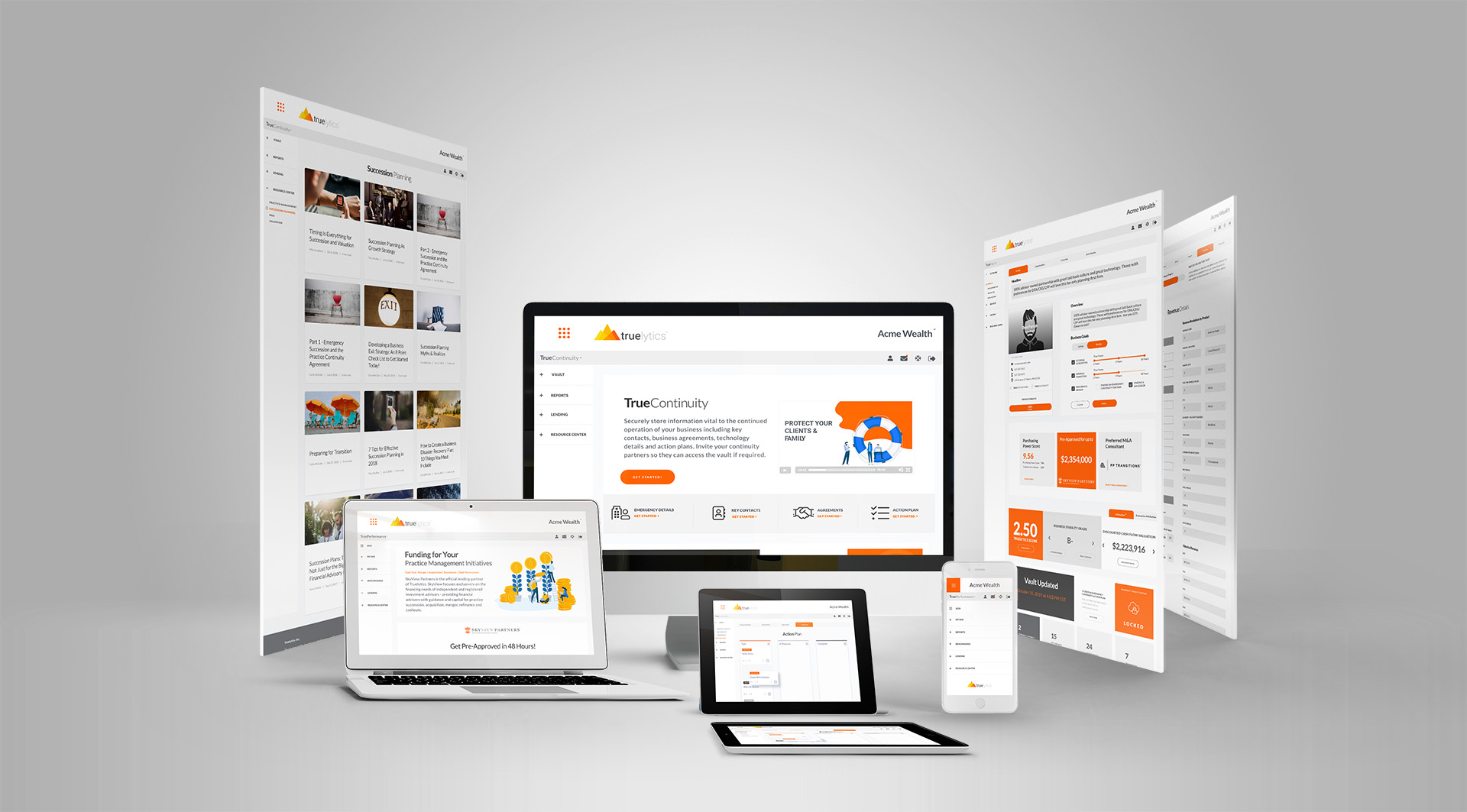
It is with a tremendous sense of gratitude that we have the privilege of bringing TrueContinuity to market at this time. With the intensity of the COVID-19 pandemic impacting all of us, we at Truelytics feel that this comprehensive, automated emergency continuity business vault is a solution that will deliver real value and comfort in this time of uncertainty. That's why, as our CEO Terry Mullen has announced, Truelytics will be giving away TrueContinuity to all existing Enterprise and Firm customers until the end of 2020. We believe this is the right thing to do. TrueContinuity provides advisors and wealth management enterprises with a concrete solution to offer stability in these trying times.
While the timing of the release is fortunate for the industry, TrueContinuity is actually the culmination of a vision that started nearly two years ago. We recognized that many individual financial advisors and wealth management firms had no automated solution in place to ensure their business would survive and continue to serve clients in the event of an untimely death, disability, or other major business disruption.
This post will give you a better understanding of how TrueContinuity works and why we feel that it is vital for every advisor and firm to get started today. Let's dig in!
Your Emergency Business Continuity Vault:
Let's jump in:
TrueContinuity Quick GuideWhen you first log into TrueContinuity, you will be brought to your vault home page. From here you have access to all tools you need to build and manage your vault, review its status at a glance, and access the ability to unlock your vault or those of other firms that have invited you to act as their Emergency Contact.
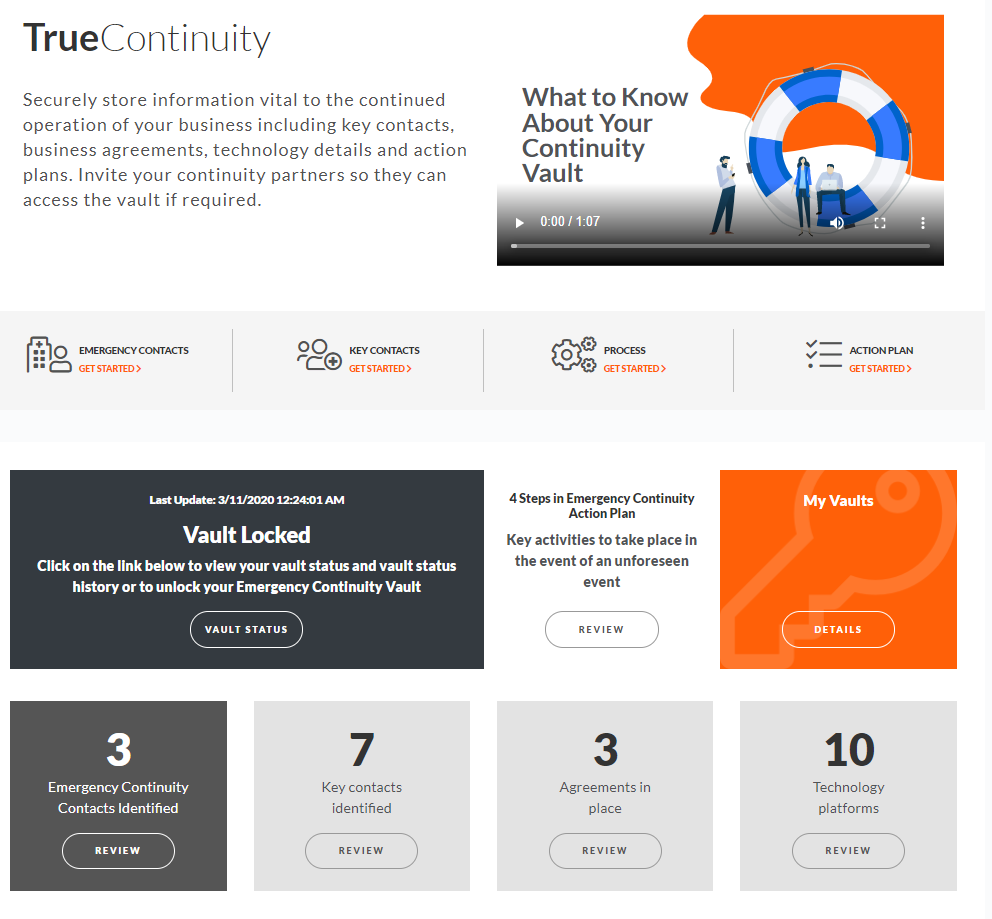
Be sure to watch the videos embedded throughout the module for tutorials and insights about how to best take advantage of TrueContinuity.
Your Emergency Contacts are the cornerstone of your continuity planning. These individuals are the trusted partners that will be provisioned to unlock your continuity vault in the event of an unforeseen disaster.
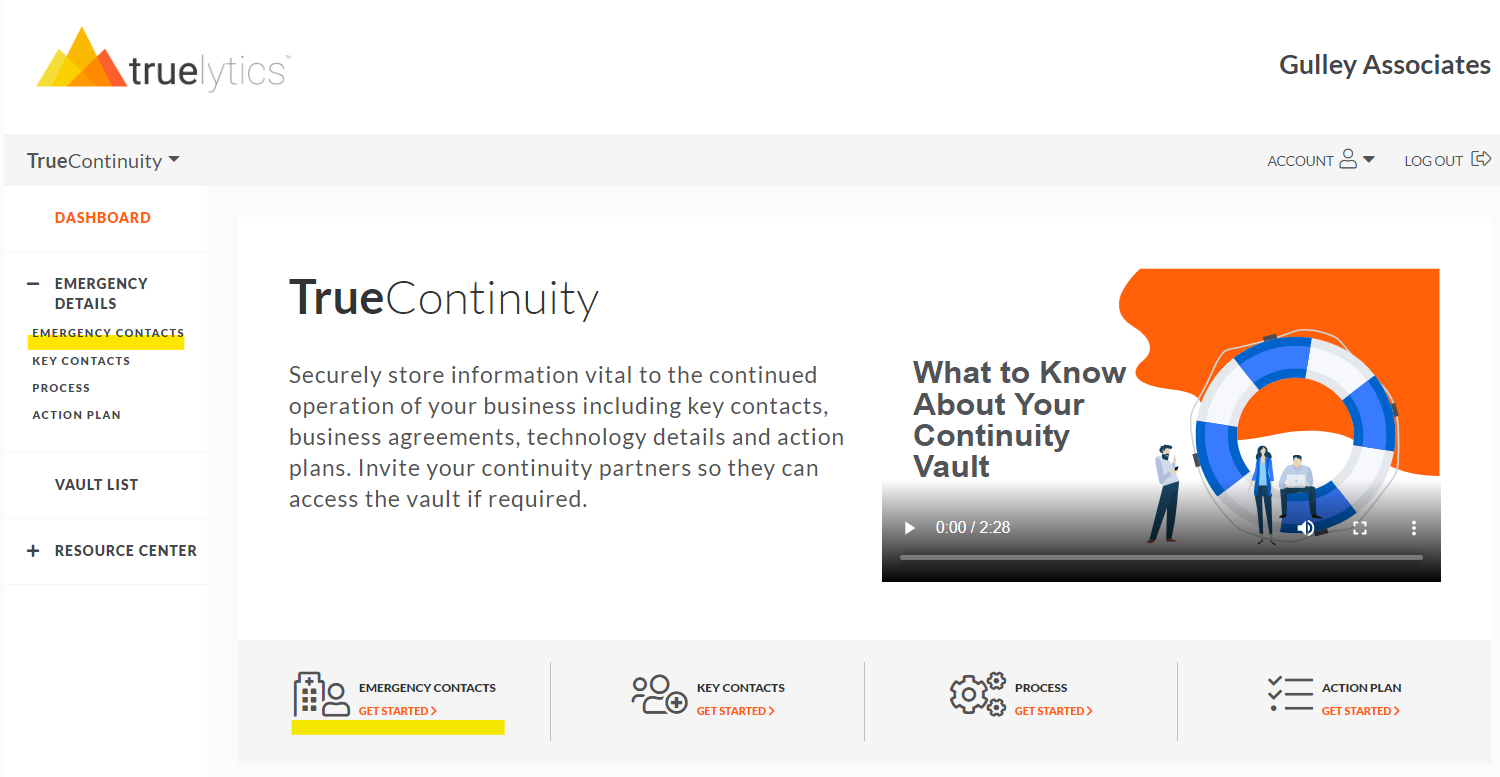
According to Carla McCabe, our VP: Head of Professional Services:
"These are the folks that will step in and help if needed. Your emergency contacts may be your beneficiaries, your broker dealer, your continuity partner (if you’ve named an outside individual to step in and run things until you can return, or if you can't), a legal designee, or another individual. "
With TrueContinuity, we've provided you with the flexibility to add and manage multiple types of emergency contacts to your vault depending on your needs. Go to Emergency Contacts, choose Add Emergency Contact, and be sure to choose the Type of Emergency Partner you are entering.
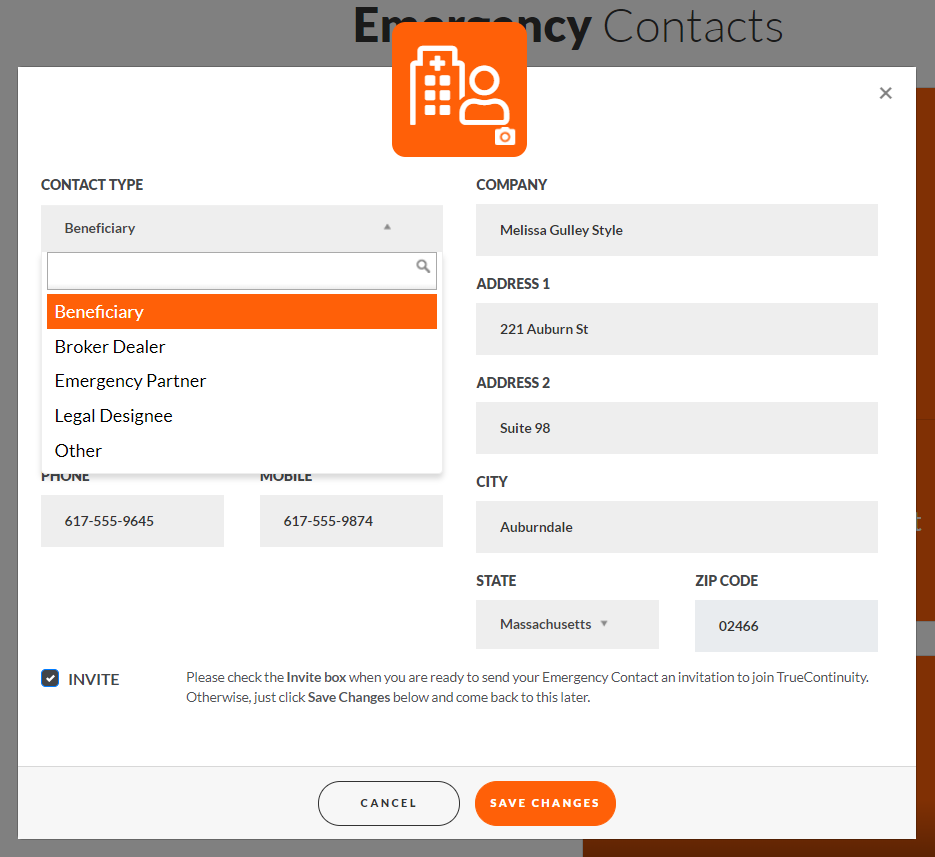
You can save your emergency contact details as you continue working on filling in details in your vault and when you're ready, click the Invite checkbox and then Save Changes to automatically send an invitation to your continuity partners. Note that your Emergency Contacts will need to join Truelytics to be able to unlock or access your vault in the case of an unforeseen event.

When they join Truelytics and accept your invitation, they will be connected to your vault and have to capability to unlock your vault in an emergency. Unless an unlocking event occurs, they will not have access to any of your vault details.
In the event that an emergency partner needs to step in and quickly stabilize your business, it is important that they know the right people to interact with. TrueContinuity provides you with an easy way to centralize these key contacts in one location. Simply navigate to the Key Contacts section of the application and choose the correct category to get started.
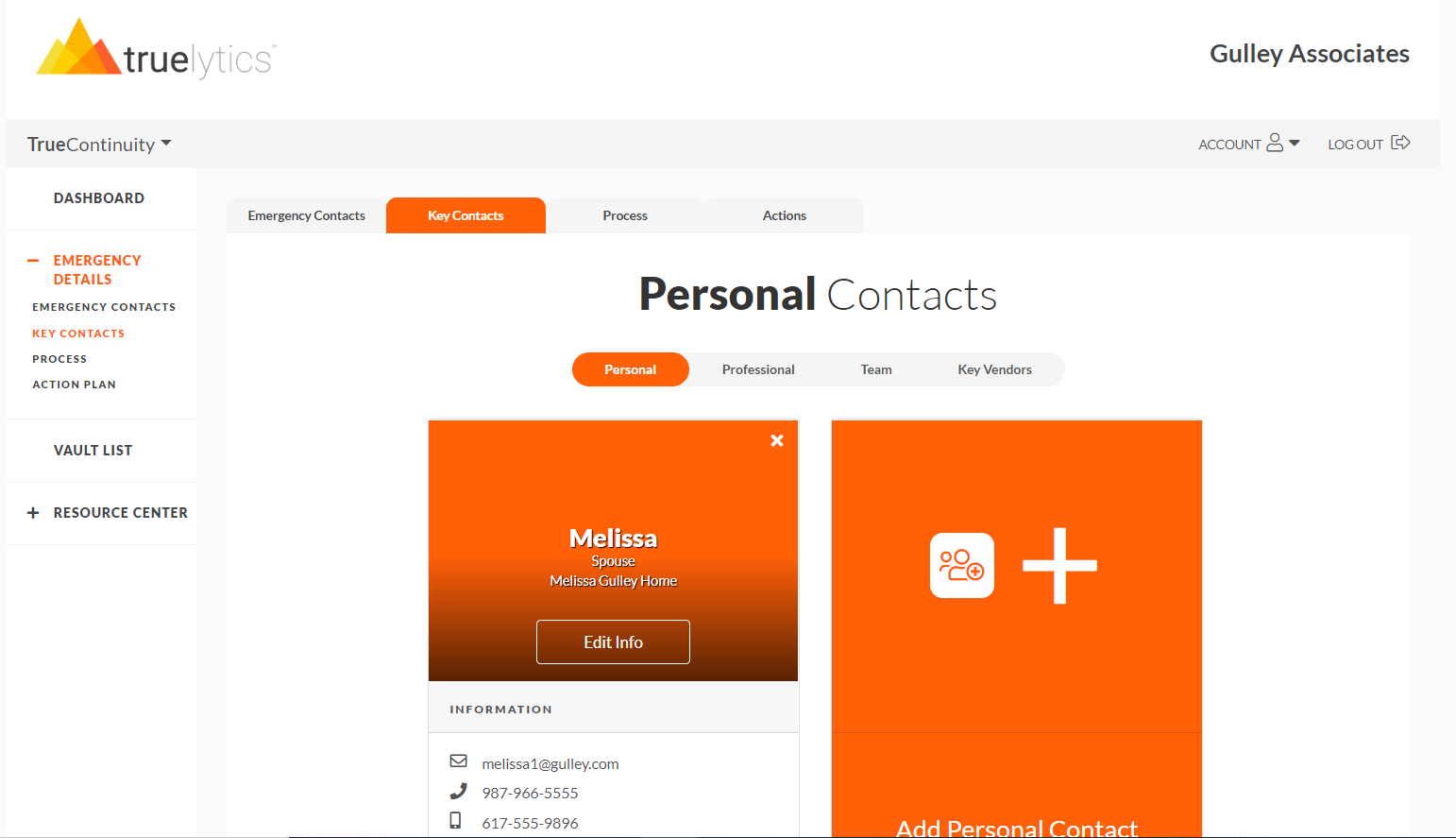
In each category, we've added suggested 'Types' of contacts you may want to add in the Contact Type dropdown. Be sure to choose from one of the suggestions or add your own by choosing 'Other'. In the image below, I'm adding a Professional Contact
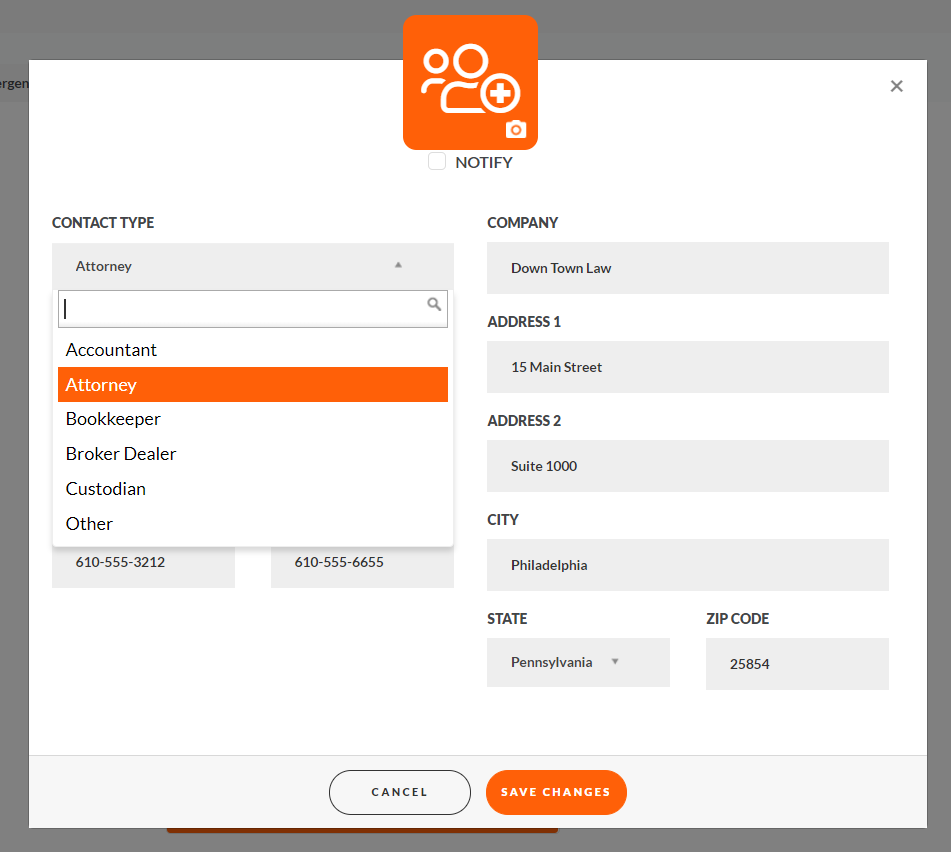
While adding Key Contacts you can also define which of these contacts should receive an email notification in the event your vault is 'unlocked'. To identify these individuals, simply check the "Notify" checkbox on their contact details.
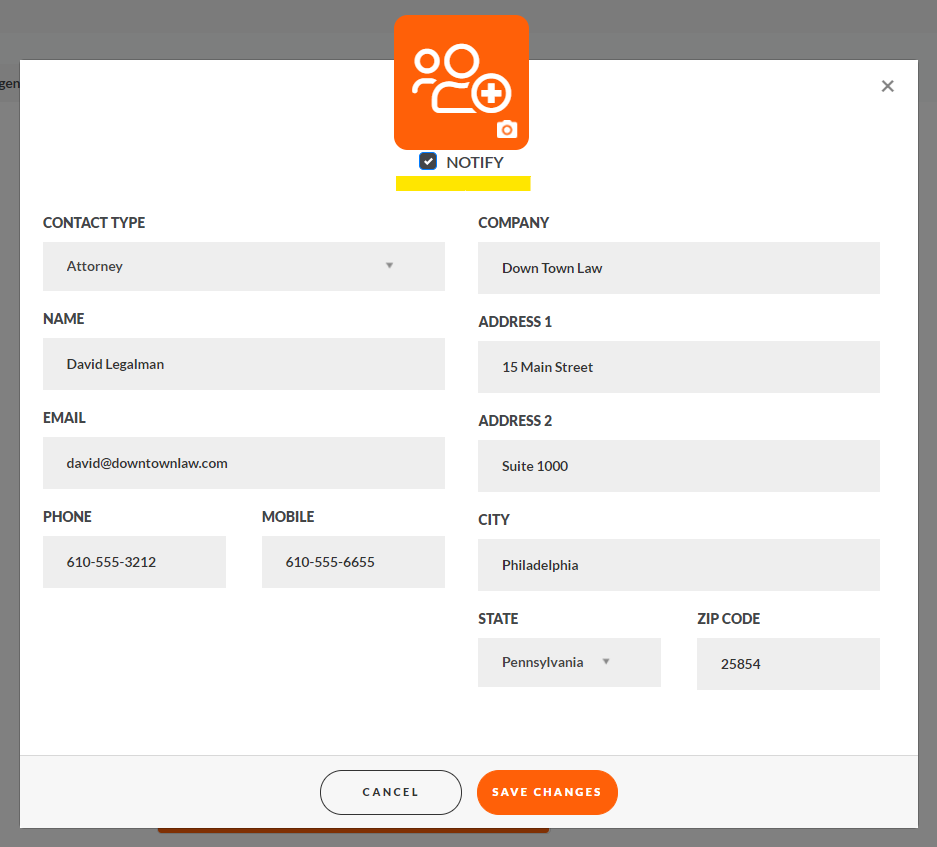
The identified individuals will receive an automated email 24 hours after the vault is unlocked informing them of the action. Please note that your Key Contacts will not have access to your vault even if 'Notify' is checked.
TrueContinuity makes it easy to quickly centralize all your important business documents like buy/sell agreements, bonus plans, disaster recovery plans, and non-competes, as well as add details about your technology stack that your emergency partners need to know about. To streamline the process, if you've filled in details about these items in TruePerformance, the system will pre-populate cards for your agreements and technology in TrueContinuity to save you some time.
To add Agreements to your vault, navigate to the Process tab and then choose Agreements and start adding new agreements or editing the cards that have been pre-populated.
When you add a new agreement, you will be presented with a dropdown list that provides you with some suggested types of agreements you may want to upload.
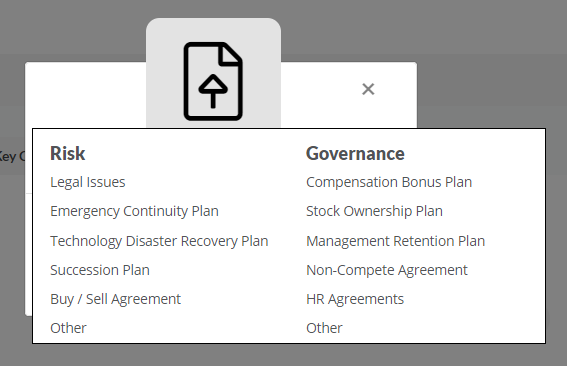
Once you decide on the type of agreements to add, you will be presented with an Agreement card to add the details.
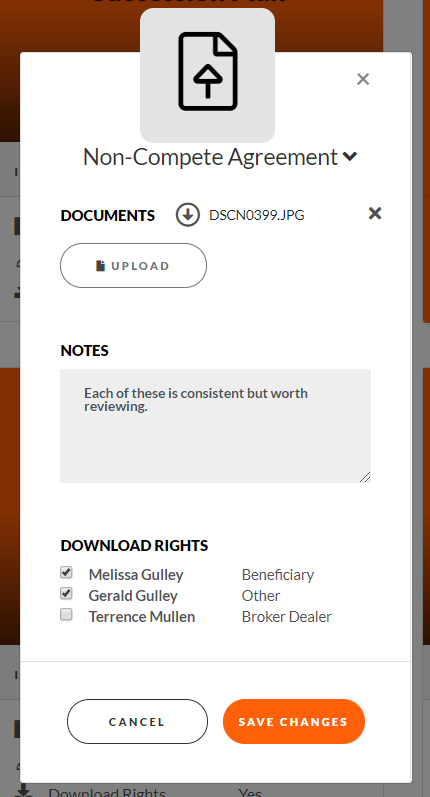
Note that you can add as many agreements of the same 'type' as you'd like to a card. For example, if you have multiple non-compete agreements in place with team members, you can add them all to one card.
TrueContinuity also provides you with another layer of control when it comes to agreements. For each agreement type, you can define which of your Emergency Contacts can download the documents in the event the vault is unlocked. On each "Agreement" card, there is a section called "Download Rights" which lists all of your Emergency Contacts by type. By checking or unchecking the boxes next to their names, you control whether each user will be able to download these documents when accessing an unlocked vault.
In this above example, Melissa and Gerald would be able to download the documents, but Terrence would not.
In the Process section, you can also provide details about the most important technologies in your business so that your Emergency Contacts can hit the ground running in the event of an emergency. Just like with Agreements, if you have identified your technology solutions in TruePerformance, we will pre-populate cards for you in TrueContinuity to save you some time.
Simply choose a software type from an existing card or Add a New Software and choose the type from the dropdown.
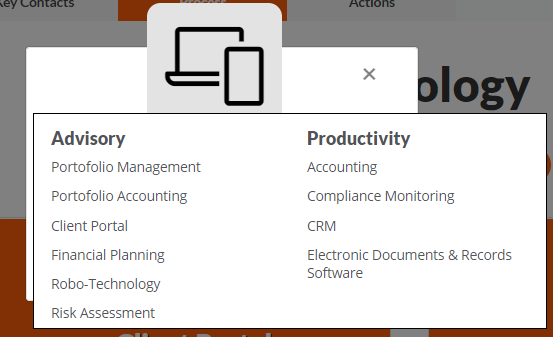
Once you've chosen a software type, you can enter details like the login link and fill in notes for your emergency partners so they know how to get moving.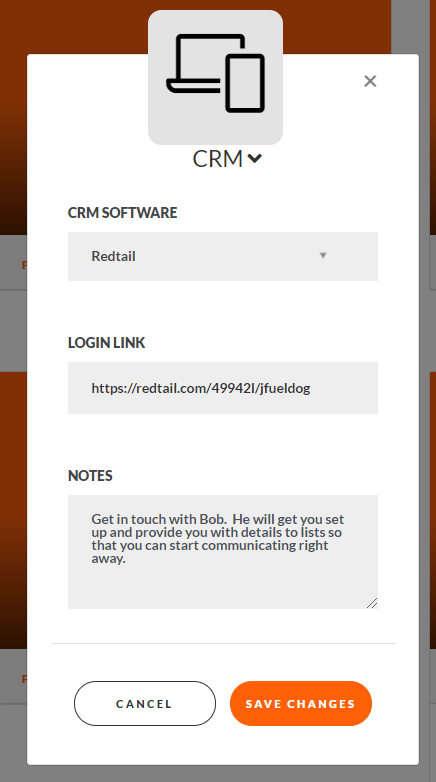
Now that you've invited your Emergency Contacts, provided them with the key business contacts they need to know, uploaded and secured your important business agreements, and told them about your technology stack, it's time to provide them with an Action Plan so they are ready to start stabilizing your business on day one.
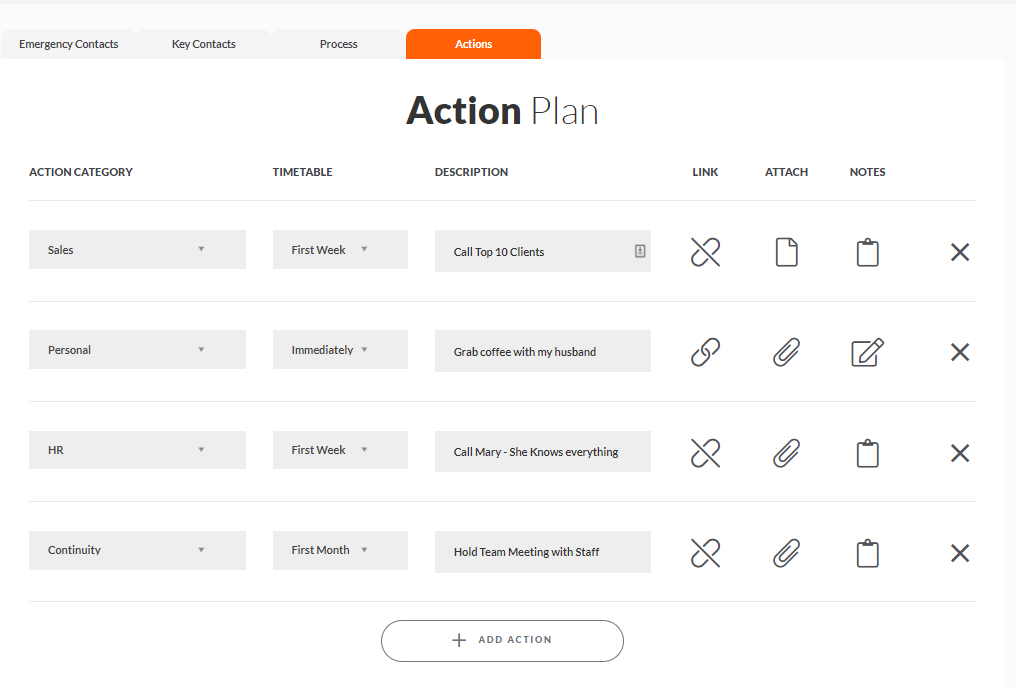
With the Action Plan, you can define the category of action, the suggested timetable, provide a description and add links, upload documents, or write notes. This flexibility allows you to add as much detail as you need to make sure your emergency partner has everything they need to get moving.
If an unexpected emergency takes place and it is time to put your emergency continuity plan into action, either you or any of your emergency contacts can begin the process of unlocking your vault.
As a TrueContinuity user, if you felt it was important to activate your plan due to an illness or a disability, you can do so by clicking on Vault List in the left hand navigation, Vault Status or My Vaults > Details to begin.
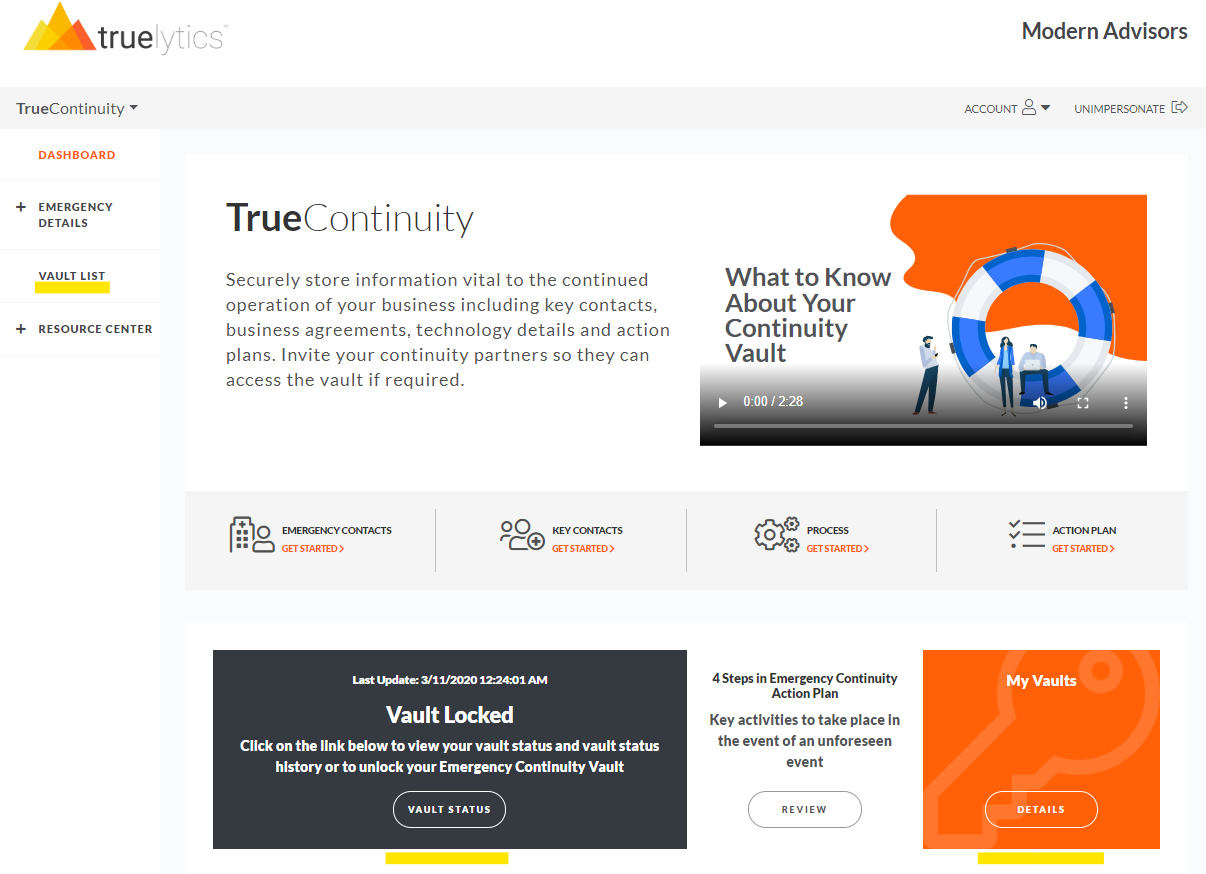
From here, you will be taken to a page with access to your vault, as well as any vaults of firms for which you are acting as an Emergency Contact.
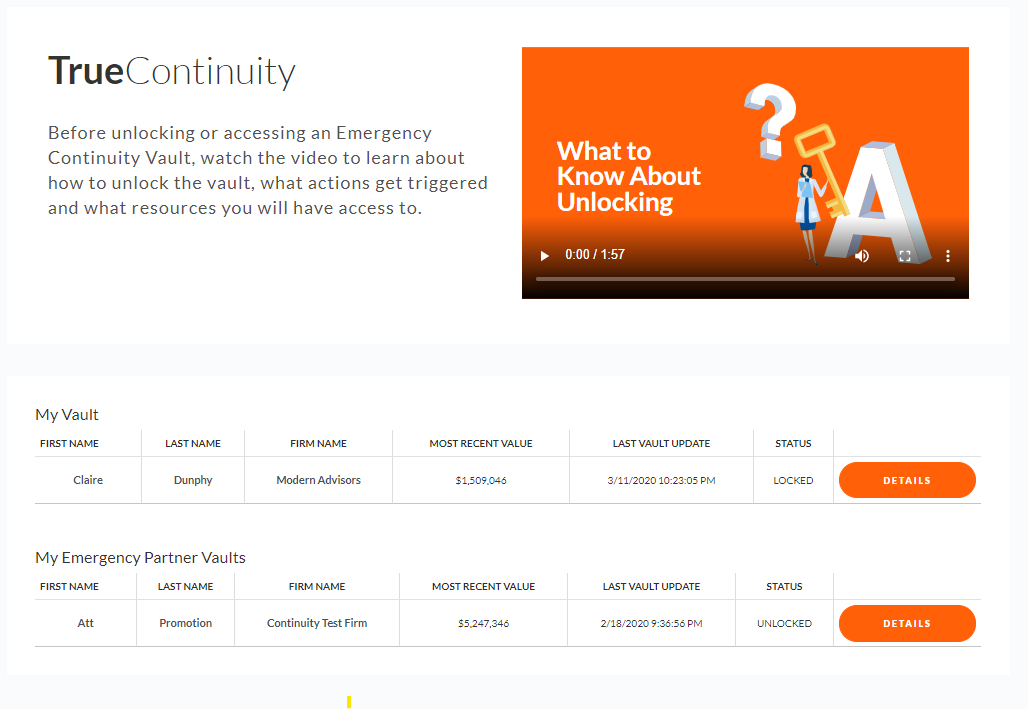
The unlocking process is the same for you or one of your emergency contacts. Clicking on the Details button will bring you to your Vault Status page.
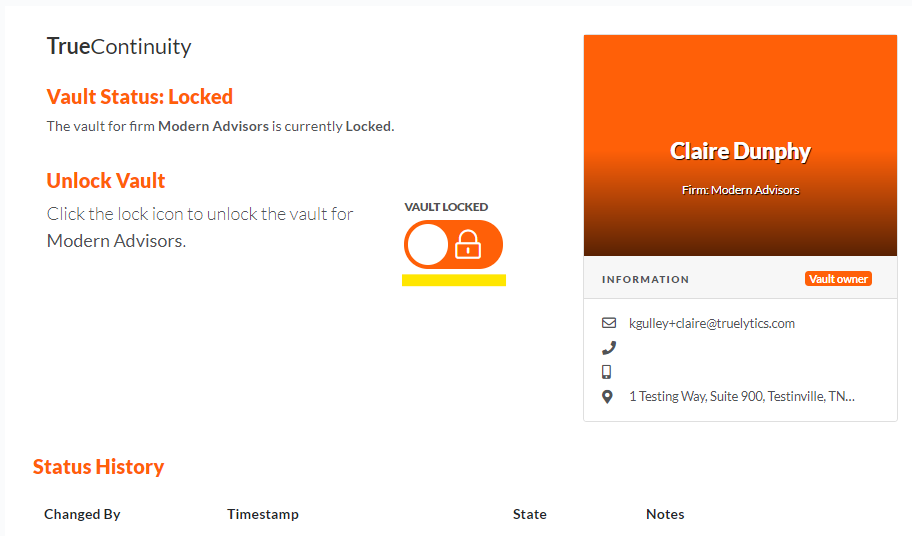
Click on the Vault Locked toggle and you will be asked to verify your intent, enter reasons in the notes section, and fulfill any multi-factor authentication challenges.
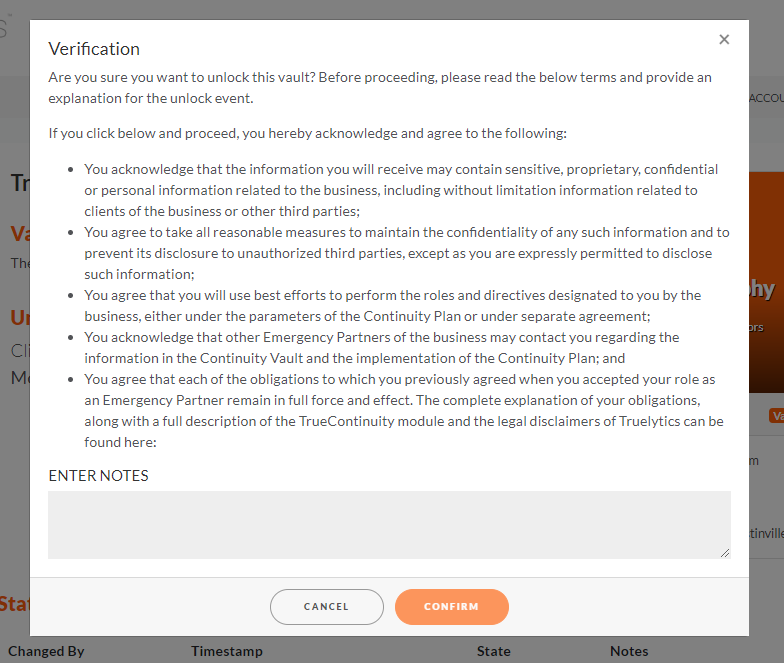
At this point the vault is unlocked.
In the event that one of your Emergency Contacts (or you) take action to unlock your vault due to an unforeseen disruptive event, a number of actions will be put into motion.
When an emergency contact accesses your unlocked vault, they will be brought first to the Action Plan page so they can understand the steps you feel are most important. They will also be able to access contact details, technology details, and view and download the documents you provided them with access to in the "Agreements" section.
Your partners will also gain access to your TruePerformance Firm Annual Reports. They will be able to view details about your scorecards, reports, benchmarks, and valuations so they can quickly gain an understanding of the firm's current status.
We're thrilled to be bringing this important product to market. As always, if you have any questions, or to schedule a demo of TrueContinuity, please contact us.
New Help Center Articles
Emergency ContinuityContinuity - Can I Unlock My Own Vault?
Continuity - Can my Broker Dealer see my Emergency Continuity Vault?
Continuity - What Does the "Notify" Checkbox mean for Key Contacts?
Continuity - Why Can't I Change the Email Address of my Emergency Contact?
Continuity - How do I restrict download rights to Agreements in my Vault?
Continuity - Managing and Inviting Emergency Contacts
Continuity - What do my Emergency Contacts See if my Vault is Unlocked?
Check out our previous release announcements:
Truelytics 3.0More articles related to: Truelytics
These Stories on Succession Planning